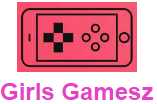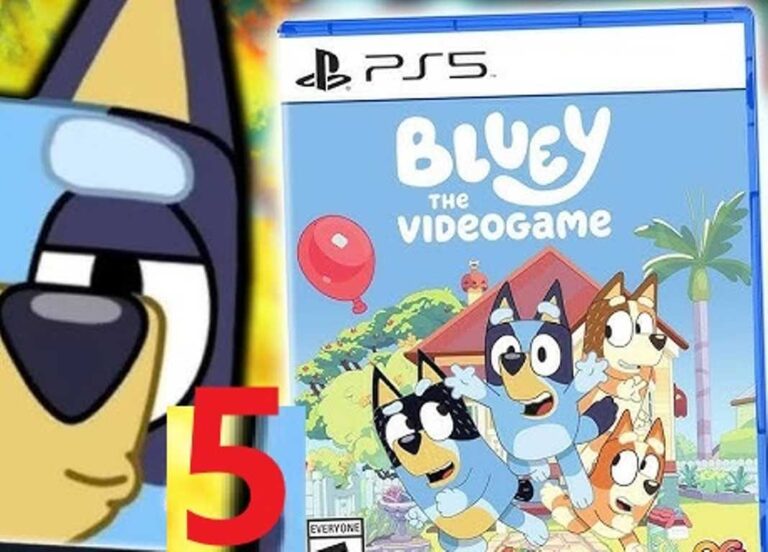<script async src="https://pagead2.googlesyndication.com/pagead/js/adsbygoogle.js?client=ca-pub-1045103186530197"
crossorigin="anonymous"></script>

If you are lucky enough to own it and enjoy the most beautiful games of the generation , you may have problems turning off the console properly. To avoid making any mistakes, we reveal in this article the different methods that allow you to turn off the PlayStation 5 without encountering any problems.
How to Turn Off Your PS5 Controller?
If it’s not your console but a controller that you want to turn off, the procedure is not much more complicated. Here’s what to do:
- From your DualSense controller , press the PS button located in the middle of the analog sticks.
- When accessing the Quick Menu, navigate through it to the Accessories icon (represented by a controller sign with a battery meter).
- Press the X/Cross button to bring up a list of accessories. Your controller should appear there.
- Once the DualSense is selected, tap the X/Cross button on your controller, and select “Power Off” to turn it off.
Using the PS5 Controller to Turn Off the Console
The easiest way to turn off PS5 is to use PS5 controller. Here are the steps to follow:
Step 1: Press the PlayStation button on the controller
Step 2: Select the Power option from the main menu
Step 3: Select the “Turn Off PS5” option
Step 4: Confirm that you want to turn off the PS5

How to Turn Off PS5 Directly on the Console?
If you don’t have your controller handy to remotely shut down your console, fear not — the PlayStation 5 can also be turned off manually. Just follow these steps:
When inspecting your console, look for the two buttons located in its center (there is only one on the Digital Edition).
The smaller button is used to eject discs that you insert into the dedicated drive (if you have the Standard edition), while the larger one is the power button. This is the button located at the bottom.
Press and hold this button until you hear two beeps.
If you release the power button after a single beep, the console will not turn off but will go into sleep mode. Be careful!
Additional Tips for Turning Off PS5
Avoid turning off the PS5 by unplugging the power cord from the console. This may cause system issues and data loss.
If the PS5 won’t turn off properly, you can try holding the power button for 10 seconds to force shut down the console.
If you want to save energy and extend the life of your console, use the PS5’s “Hibernate” feature. This feature puts the PS5 into hibernation and allows you to quickly resume where you left off when you turn the console back on.
Make sure all games and apps are closed before turning off the PS5. This prevents data loss or system issues.
Turning off the PS5 is a simple process that can be done using the PS5 controller or the console’s power button. By following the proper steps to turn off the PS5, you can avoid system issues and extend the life of your console.
Turning off your PS5 properly can help preserve its longevity and performance. For more gaming tips and tricks, always ensure you shut it down completely to avoid unnecessary wear.