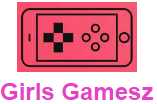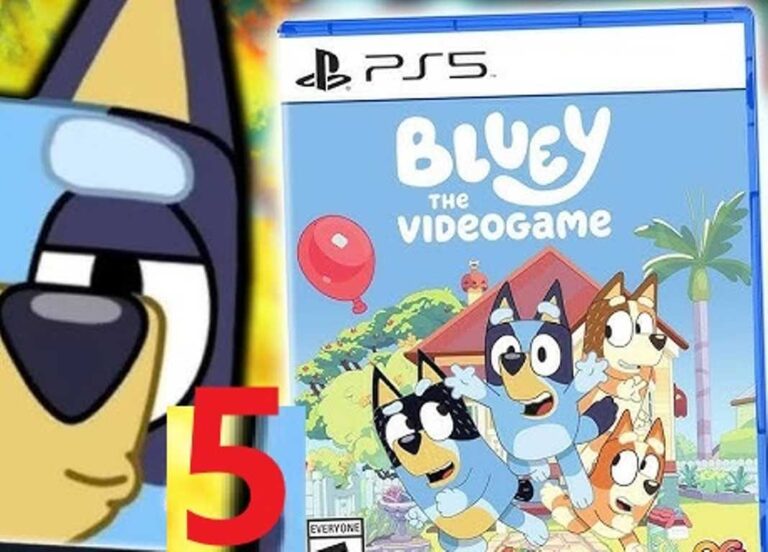<script async src="https://pagead2.googlesyndication.com/pagead/js/adsbygoogle.js?client=ca-pub-1045103186530197"
crossorigin="anonymous"></script>

The keyboard/mouse combo is not necessarily suitable for all games; some are much more enjoyable with a controller. Connected to your computer, it will allow you to better control the commands, which will necessarily improve your gaming experience.
But what about the DualSense, the Sony controller that arrived with the Playstation 5? Fortunately, the latest controller can also work with Windows PCs. And thanks to Steam, you don’t even have to install an additional driver. Step-by-step explanations below:
Connect DualSense to PC via a USB Cable
If your computer does not have a Bluetooth card (and you do not have a Bluetooth dongle), you can make do with a wired connection. To do this, use the USB cable that came with the console to connect your controller to your computer. Note that if you purchased your controller separately, it will not be included in the box. You will then need to get your hands on a USB type C to type A cable.
Connect DualSense to PC via Bluetooth
- To play via Bluetooth, check in advance that your computer supports it.
- Go to your PC’s Bluetooth settings (type “Bluetooth” in the search bar to quickly find the menu).
- Turn on your controller and press the Share and PS buttons at the same time . Once it starts flashing, you’re pretty much done.
- Select “ Wireless Controller” to pair. If Windows prompts you, then type the pairing code 0000.

Play with DualSense using Steam
The DualSense is compatible with the Steam platform . To take advantage of this, open the application and follow the following path: Steam > Settings > Controller > General Controller Settings . You will then be able to configure the buttons on your DualSense. The R2 and L2 triggers must however be limited to their role as analog controllers, unlike the touchpad which can be configured as a button. After saving the changes and naming your controller, go to the Controller Settings section and put a check mark next to “ Generic Gamepad Configuration Support ” and “ PlayStation Configuration Support ”.
For the rest, it is possible to play with a DualSense on titles outside the platform, You just have to integrate them into your Steam library and that’s it. In the Games section , select “ Add a non-Steam game to my library ” then add the desired game.
How does the PS5 DualSense Controller Work?
The DualSense, the PlayStation 5 game controller, offers a series of innovative features that allow players to enjoy new immersive gaming experiences.
Here’s how some of the DualSense controller’s main features work:
Haptics : The DualSense controller uses haptic technology to provide more precise and immersive tactile feedback. This allows players to feel different sensations depending on what is happening in the game, such as the resistance of a weapon or the texture of a surface.
Adaptive Triggers : The DualSense controller’s adaptive triggers allow players to feel varying resistance depending on what’s happening in the game. For example, firing a gun may require more force if the gun is dirty or if the player is shooting through a spider web.
Built-in Microphone : The DualSense controller features a built-in microphone that allows players to communicate vocally with other players during gameplay.
Master your controls and game mechanics to improve reaction times. Gaming tips and tricks like adjusting your sensitivity and learning from mistakes will help you stay competitive.