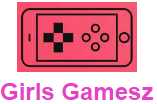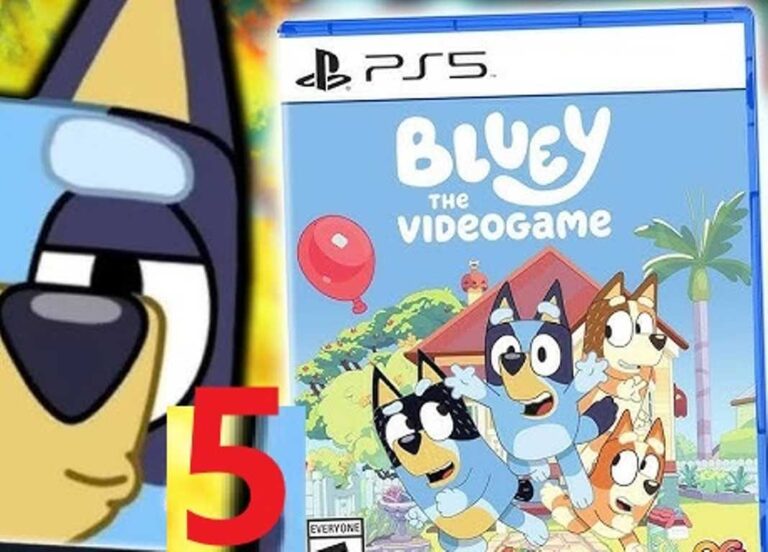<script async src="https://pagead2.googlesyndication.com/pagead/js/adsbygoogle.js?client=ca-pub-1045103186530197"
crossorigin="anonymous"></script>
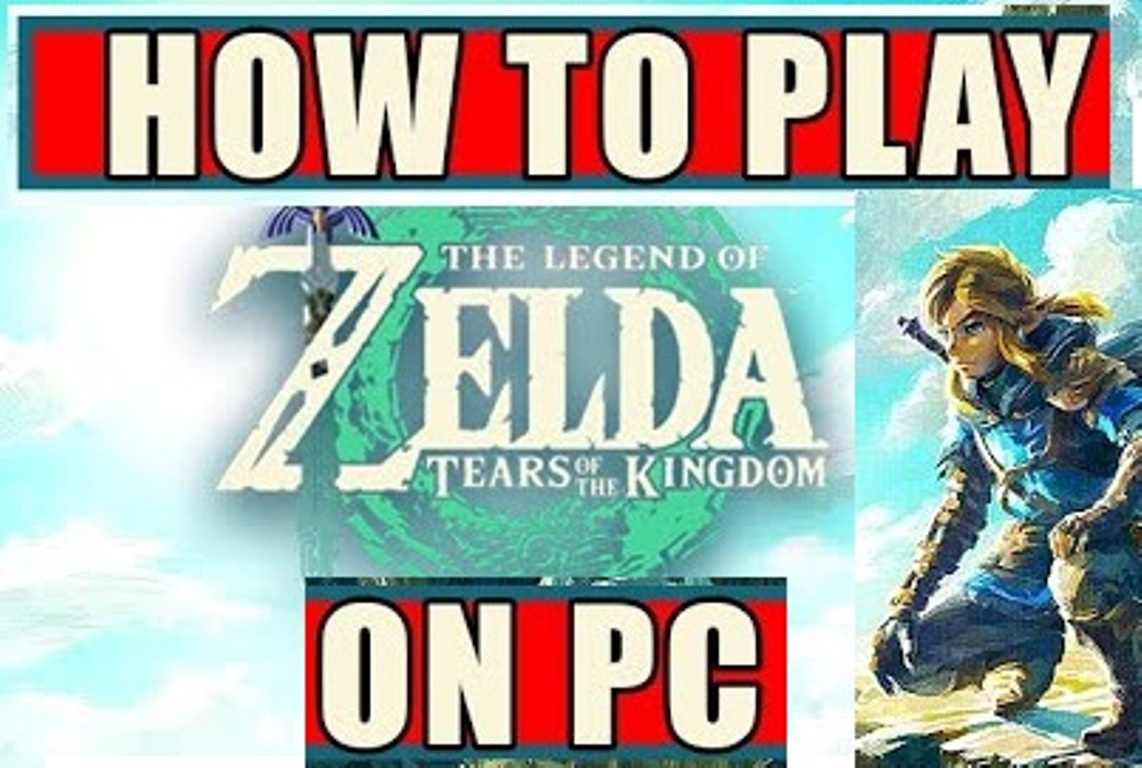
“Tears of the Kingdom” is a popular game that originally came out for the Nintendo Switch. Many players are excited about the game and want to experience it on their PC. Playing “Tears of the Kingdom” on a PC is not as straightforward as playing it on its original console. However, it is possible with some extra steps. This guide will walk you through how to play “Tears of the Kingdom” on your PC.
1. Understand the Legalities
Before diving into how to play the game, it is important to understand the legal aspects. Emulating games you do not own is illegal. Make sure you own a copy of “Tears of the Kingdom” before proceeding. This guide assumes you have a legitimate copy of the game.
2. What You Need
To play “Tears of the Kingdom” on your PC, you will need some specific tools and software. Here is a list of what you will need:
- A PC with Good Specifications: A decent computer is necessary for smooth gameplay. Ensure your PC meets or exceeds the game’s requirements.
- Emulator Software: An emulator is a program that mimics the Nintendo Switch’s hardware on your PC. Yuzu and Ryujinx are popular choices.
- A Copy of “Tears of the Kingdom”: You need to own the game.
- BIOS Files (if needed): Some emulators require BIOS files to function correctly.
- ROM File: This is a copy of the game data. It should be extracted from your own game copy.
3. Choose Your Emulator
There are two main emulators for playing Nintendo Switch games on a PC: Yuzu and Ryujinx. Both are good, but they have different features and performance levels.
Yuzu Emulator
Yuzu is an open-source emulator that is popular among Nintendo Switch fans. It supports many Switch games and is frequently updated. To use Yuzu:
- Download Yuzu: Visit the official Yuzu website and download the latest version.
- Install Yuzu: Run the installer and follow the instructions to set up Yuzu on your PC.
Ryujinx Emulator
Ryujinx is another open-source emulator that works well with Nintendo Switch games. It also receives regular updates. To use Ryujinx:
- Download Ryujinx: Go to the Ryujinx website and get the latest version of the emulator.
- Install Ryujinx: Open the installer and follow the setup instructions.

4. Set Up the Emulator
Once you have downloaded and installed your chosen emulator, you need to set it up. Here are the general steps for both Yuzu and Ryujinx:
For Yuzu:
- Launch Yuzu: Open the Yuzu application on your PC.
- Configure Settings: Go to the “Emulation” tab and adjust settings such as graphics and controls according to your preferences. Yuzu provides detailed settings that you can tweak to improve performance.
- Add Game Files: Click on “Add New Game Directory” and navigate to the folder where your game files are stored. Yuzu will automatically recognize the game.
For Ryujinx:
- Launch Ryujinx: Open Ryujinx on your PC.
- Configure Settings: Go to the “Options” menu and adjust graphics, audio, and other settings to fit your system.
- Add Game Files: Click on “Add” and select the folder where your game ROM is located. Ryujinx will scan the folder and add the game to your library.
5. Obtain the Game ROM
To play “Tears of the Kingdom,” you need a ROM file. This file is a copy of the game data. You should extract this from your own Nintendo Switch game. Here’s how:
- Use a Homebrew Tool: You need a homebrew application on your Nintendo Switch to extract the ROM. Tools like “nxdumptool” are commonly used for this purpose.
- Extract the ROM: Follow the instructions provided with the homebrew tool to extract the game data.
- Transfer the ROM to Your PC: Once you have the ROM file, transfer it to your PC. You can use a USB drive or a network connection for this.
6. Configure Game Settings
Before you start playing, you may need to configure some game settings to ensure everything runs smoothly.
- Adjust Graphics Settings: Both Yuzu and Ryujinx allow you to adjust graphics settings. Depending on your PC’s specifications, you might need to lower the resolution or change other settings for better performance.
- Set Up Controls: You can use a keyboard and mouse or a game controller. Configure your controls within the emulator settings to match your preferences.
- Update the Emulator: Make sure your emulator is updated to the latest version for the best performance and compatibility.
7. Start Playing
With everything set up, you can now start playing “Tears of the Kingdom” on your PC.
- Open the Emulator: Launch Yuzu or Ryujinx.
- Select the Game: Find “Tears of the Kingdom” in the emulator’s library and select it.
- Play the Game: Click “Start” or “Play” to begin playing. Enjoy your game!
8. Troubleshooting Common Issues
Sometimes, you might run into issues while playing. Here are some common problems and how to fix them:
Game Crashes or Freezes
- Update the Emulator: Ensure you have the latest version of the emulator.
- Check System Requirements: Make sure your PC meets the game’s requirements.
- Adjust Settings: Lowering graphics settings or changing other settings may help.
Game Not Starting
- Verify Game Files: Make sure the ROM file is correctly extracted and not corrupted.
- Update Drivers: Ensure your graphics card drivers are up to date.
- Check Emulator Settings: Revisit the emulator settings to ensure they are configured correctly.
Performance Issues
- Close Background Programs: Running too many programs can affect game performance.
- Adjust Graphics Settings: Lowering resolution or other graphical settings may improve performance.
- Increase Virtual Memory: Allocating more virtual memory can help with performance issues.
9. Enjoying the Game
Once you have everything set up and running smoothly, it’s time to enjoy “Tears of the Kingdom.” Explore the game world, complete quests, and immerse yourself in the adventure. Playing on PC can offer a different experience compared to the Nintendo Switch, and you may find enhanced graphics and performance improvements.
10. Keep It Legal and Safe
Remember to always use legal copies of games and software. Downloading games or emulators from unofficial sources can pose security risks and legal issues. Always use trusted websites and tools.
Conclusion
Playing “Tears of the Kingdom” on a PC is an exciting way to experience the game with enhanced performance and graphics. By following this guide, you can set up an emulator, configure settings, and enjoy the game on your computer. Always ensure you are using legal copies of games and be mindful of emulator settings to get the best experience. Enjoy your adventure in “Tears of the Kingdom”!