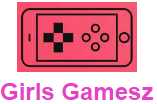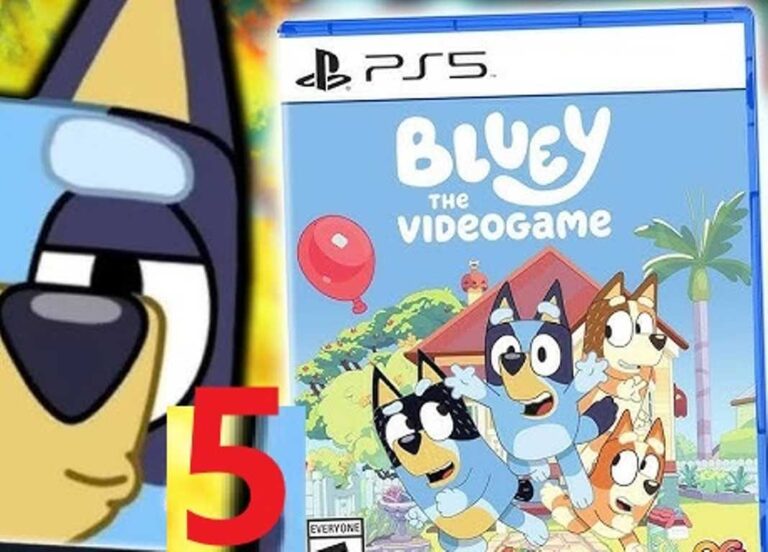<script async src="https://pagead2.googlesyndication.com/pagead/js/adsbygoogle.js?client=ca-pub-1045103186530197"
crossorigin="anonymous"></script>

To connect your Xbox controller to PC, you will need to use a USB cable. Just connect the cable to the controller and the computer and you’re done. Now let’s move on to the main question, how to connect an Xbox controller to PC.
How do I Connect My Xbox Controller to PC?
You will need to download drivers first. In Windows 10, the latest drivers are pre-installed. Windows 8.1 and Windows 7 users will need to download and install the following driver packages. Microsoft provides these drivers on their support page. You can choose to download a 32-bit or 64-bit version if your computer system meets the requirements.
After installing the plug-in controller drivers and it should work fine. However, in some cases, the controller can still be connected to the Xbox One wirelessly. To stop this, turn off both the console and the controller, reconnect the controller to the computer system, and then turn it back on.

How to Connect an Xbox Controller to PC with Cable?
The first way to connect your Xbox One controller to your PC that we are going to present to you is the cable connection: it is by far the simplest and saves you from having to worry about a battery or batteries. The only constraint of this solution is that you must have a cable adapted to your needs, if you play far from your PC, you will probably have to invest in a long cable.
Be careful of an important detail: Xbox one controllers are equipped with a micro-USB port while Xbox Series controllers are equipped with USB-C ports, be careful to choose a cable compatible with your controller!
How to connect an Xbox One controller to PC wirelessly via the USB adapter?
To do this, you need to plug the adapter into the PC, then let Windows install the drivers. Once this is done, press the adapter button and then the pair button on the controller (it’s located on the front of the controller next to the micro-USB port). The two will then pair and you will be able to play your games!
How to Connect an Xbox Controller to PC via Bluetooth?
Connecting your PC to an Xbox One controller via Bluetooth is easy.
- Turn on Bluetooth on your PC (Settings > Devices > Bluetooth & other devices).
- Put the controller in pairing mode (by holding down the connect button next to the micro-USB port).
- Put the PC in search of devices (Add a Bluetooth or other device > Bluetooth) and select your controller from the list of devices.
To connect an Xbox controller to your PC, simply plug it in via USB or pair it wirelessly using Bluetooth. Use these game tips and tricks for a seamless connection and optimal gaming experience!